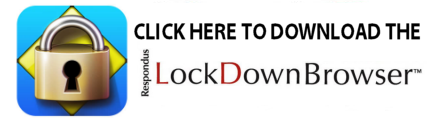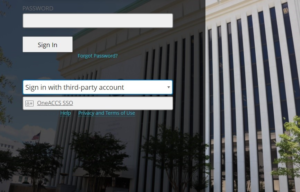How do I use Respondus LockDown Browser?
(Lockdown Browser is used for Blackboard Test or Exam Proctoring)
Instructors will be using Respondus LockDown Browser to deliver assessments in a secure browser. LockDown Browser will prevent you from accessing other websites or applications; you will be unable to exit the test until all questions are completed and submitted.
- System Requirements
- Windows: 10, 8, 7
- Mac: OS X 10.10 or higher
- Use of Web camera (internal or external) & microphone (if required)
- A broadband Internet connection (Official FCC broadband definition is a minimum of 25 Mbps download and 3 Mbps upload)
- About LockDown Browser (Link to Video)
You must use the following link to install the Wallace Community College’s version of LockDown Browser.
IMPORTANT: Please un-install any version of the LockDown Browser before installing this version.
This is the only version of LockDown Browser compatible with ACCS Blackboard.
NOTE: Also, any existing antivirus software must allow you to install Respondus Lockdown from this link: https://download.respondus.com/lockdown/download.php?id=638734078
IMPORTANT:
- You will need to open/run Respondus LockDown Browser before taking the Test.
- You will need to log in again using Jeff State user name and password.
- Make sure to click the dropdown and click the OneACCS SSO link.
- If your Instructor has enabled the Respondus LockDown Browser in Blackboard here is how it will appear:
- Note: The Windows and Mac versions of LockDown Browser have a “Help Center” button located on the toolbar. Use the “System & Network Check” to troubleshoot issues. If an exam requires you to use a webcam, also run the “Webcam Check” from this area.
Related Articles
Installing the newest Edge Browser.
If you are still using either of the following symbols to get on the internet: Internet Explorer 11 or the first version of Edge, then you will need remove these two applications and update your browser to the newest version Edge. These two ...How do I reset my browser cache?
If you are seeing the following Message, then you are on the right track to solving your login issues. Keep reading to see how to fix it.... (Sometimes this error omits all of the verbage below Error Validating SAML message. Same solution) While you ...How do I log in to Blackboard?
There are several methods to logging into Blackboard. For best experience, use a Desktop/Laptop. For Android products, Apple iPhone/iPad, visit the App store for newest versions of Blackboard. Method 1 Step 1: Open a web browser and put ...Accessing O365 Email
How do I access O365 Email? After Logging into your MyJSCC account, you should see the following screen: Once you have clicked on either of the 2 links on this page, you will go to the Jefferson State CC login page where you use your full email ...How do I Apply to Jefferson State Community College for Admittance?
Step 1: Open your preferred web browser and head to Jeffersonstate.edu. Once there click on the highlighted Apply/Register tab. Step 2: Now Click on the Apply button to begin the Application process. Step 3: Now you will click on the Application ...